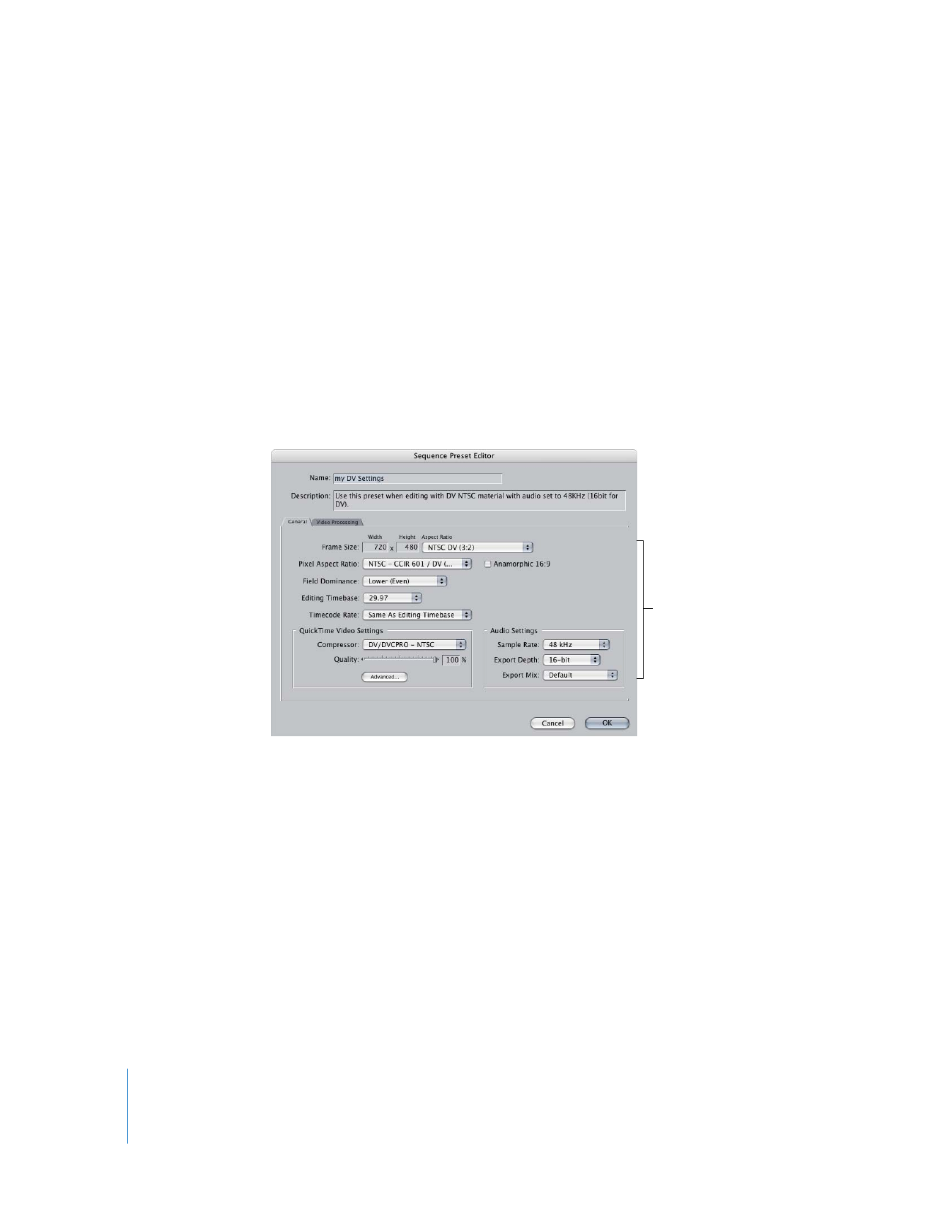
Changing Sequence Settings
You can change individual settings for a sequence, such as image height or codec, or
you can change all the settings at once by loading a sequence preset (which is simply
a set of predefined sequence settings).
To view and change individual settings for a sequence:
1
Select a sequence in the Browser or in the Timeline.
2
Do one of the following:
 Choose Sequence > Settings.
 Control-click the sequence’s icon, then choose Settings from the shortcut menu.
 Press Command-0 (zero).
3
In the Sequence Settings window, click a tab, change its settings, then click OK.
Click a tab, then change
the settings you want.
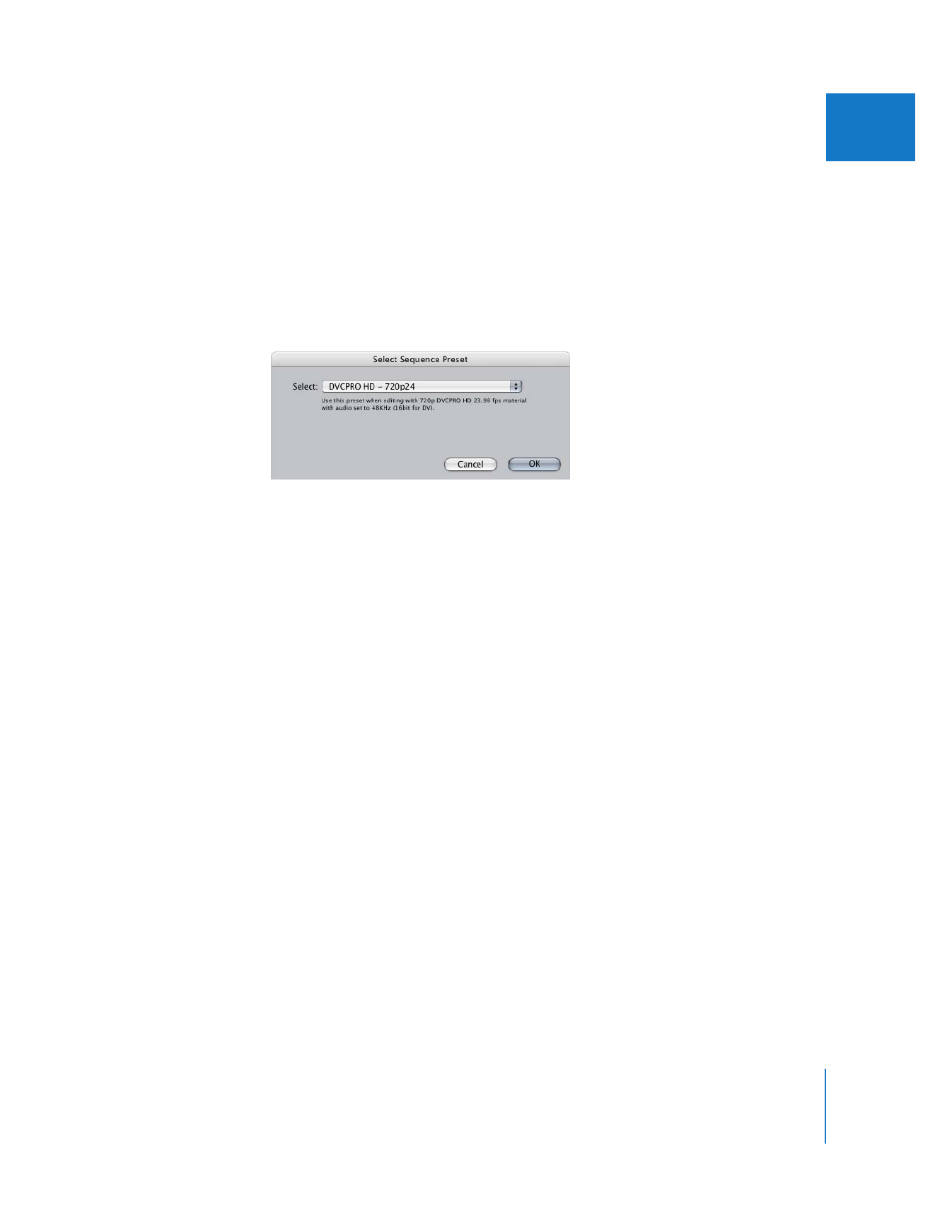
Chapter 27
Sequence Settings and Presets
371
IV
To change sequence settings using a new sequence preset:
1
Select a sequence in the Browser.
2
Do one of the following:
 Choose Sequence > Settings.
 Control-click the sequence’s icon, then choose Settings from the shortcut menu.
 Press Command-0 (zero).
3
Click the Load Sequence Preset button.
4
Choose a new preset from the pop-up menu in the Select Sequence Preset dialog,
then click OK.
Important:
Final Cut Pro does not allow you to change the editing timebase of a
sequence once it contains clips. If you load a sequence preset with a different editing
timebase, the editing timebase remains unchanged.
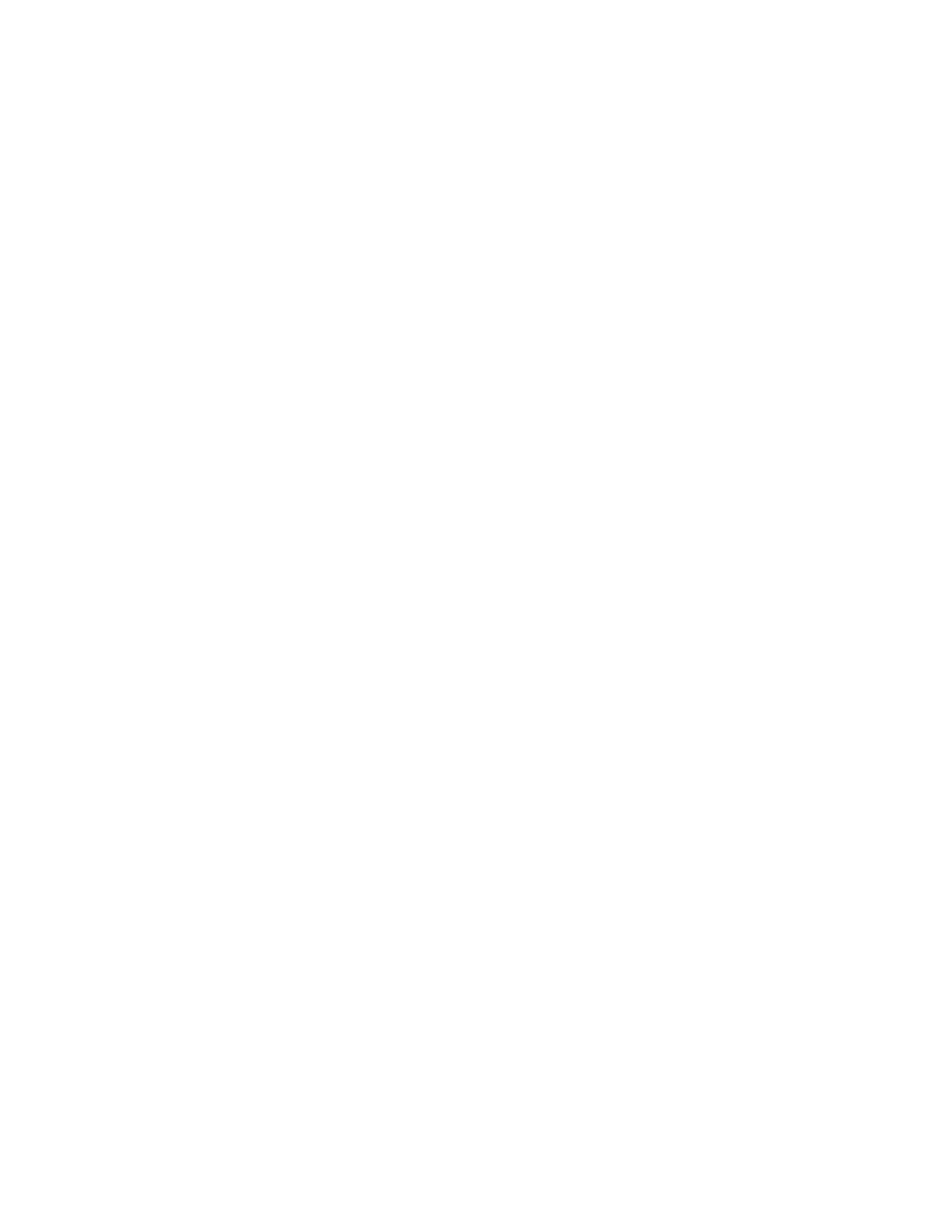

V
Part V: