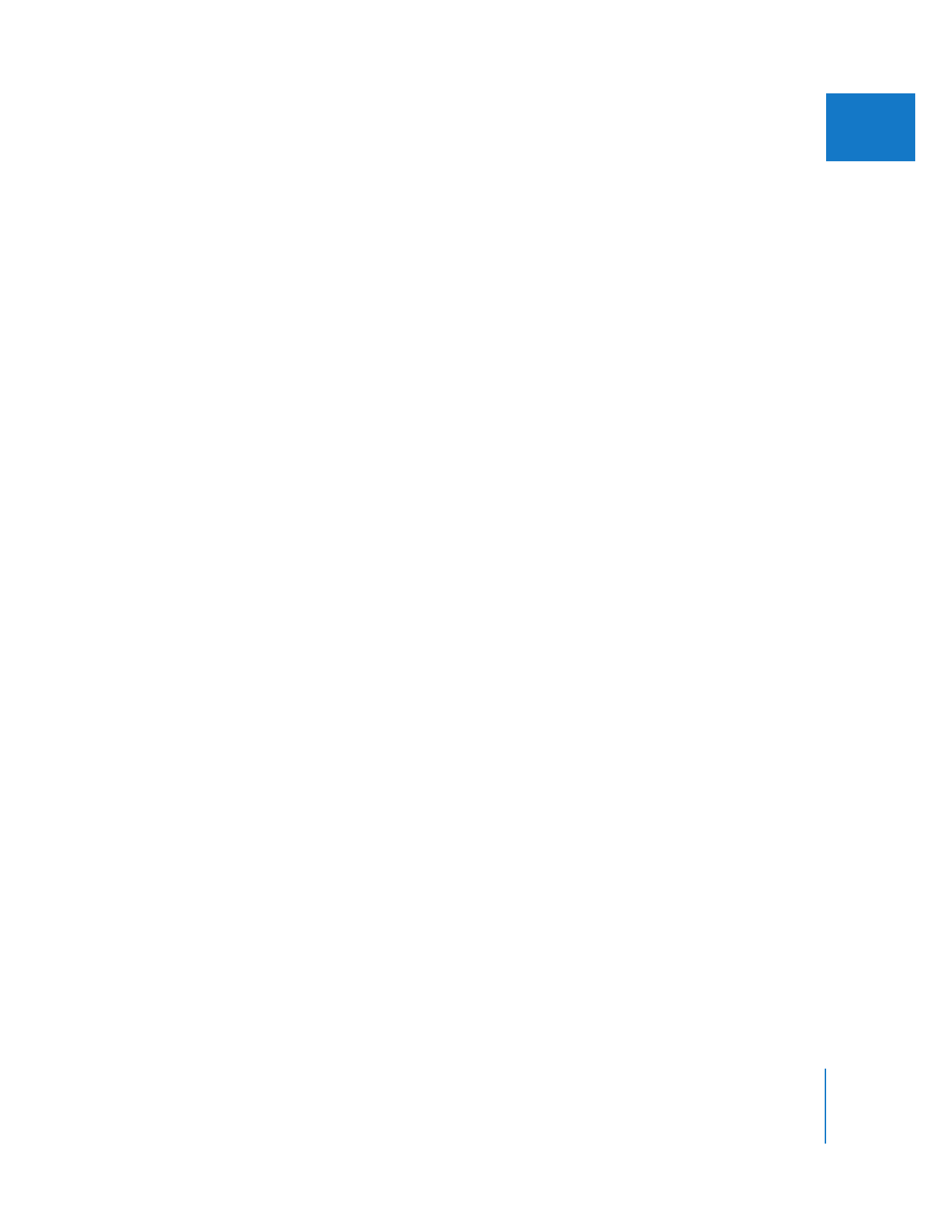
Problems with Audio Quality
If you experience the following issues with audio quality, try these solutions.
You don’t hear audio through your camcorder speakers.
 Make sure your cables are properly connected.
 If you are scrubbing audio in the Audio tab of the Viewer, increase the volume of the
computer’s audio output.
You don’t hear audio on your computer’s speakers when playing video from your
camcorder or deck.
 Make sure the speaker’s cables are properly connected.
 Make sure your audio cables are properly connected.
 If you’re monitoring your audio from your computer, make sure that Mute is off, and
that the computer’s volume is adjusted to a reasonable level.
 Make sure the Preview option is selected in the Clip Settings tab of the Log and
Capture window, and that the appropriate audio output is selected in the Sound
pane of Mac OS X System Preferences.
 Check your QuickTime audio settings in the Capture Presets tab in the Audio/Video
Settings window. For details on audio sample and source settings, see Chapter 25,
“
Capture Settings and Presets
,” on page 339.
Captured audio sounds distorted and “crackly” during capture.
 During capture, make sure that you always set the Final Cut Pro sample rate to that
of your recorded source material. Mismatched sample rates can result in pops and
crackles in the audio, incorrect audio/video sync, and generally diminished sound
quality. These rates are:
 32 kHz if you’re capturing media from a DV camcorder that was set to 12-bit recording
 44.1 kHz if you’re capturing digital audio from certain DAT or CD players.
 48 kHz if you’re capturing from most digital video formats.
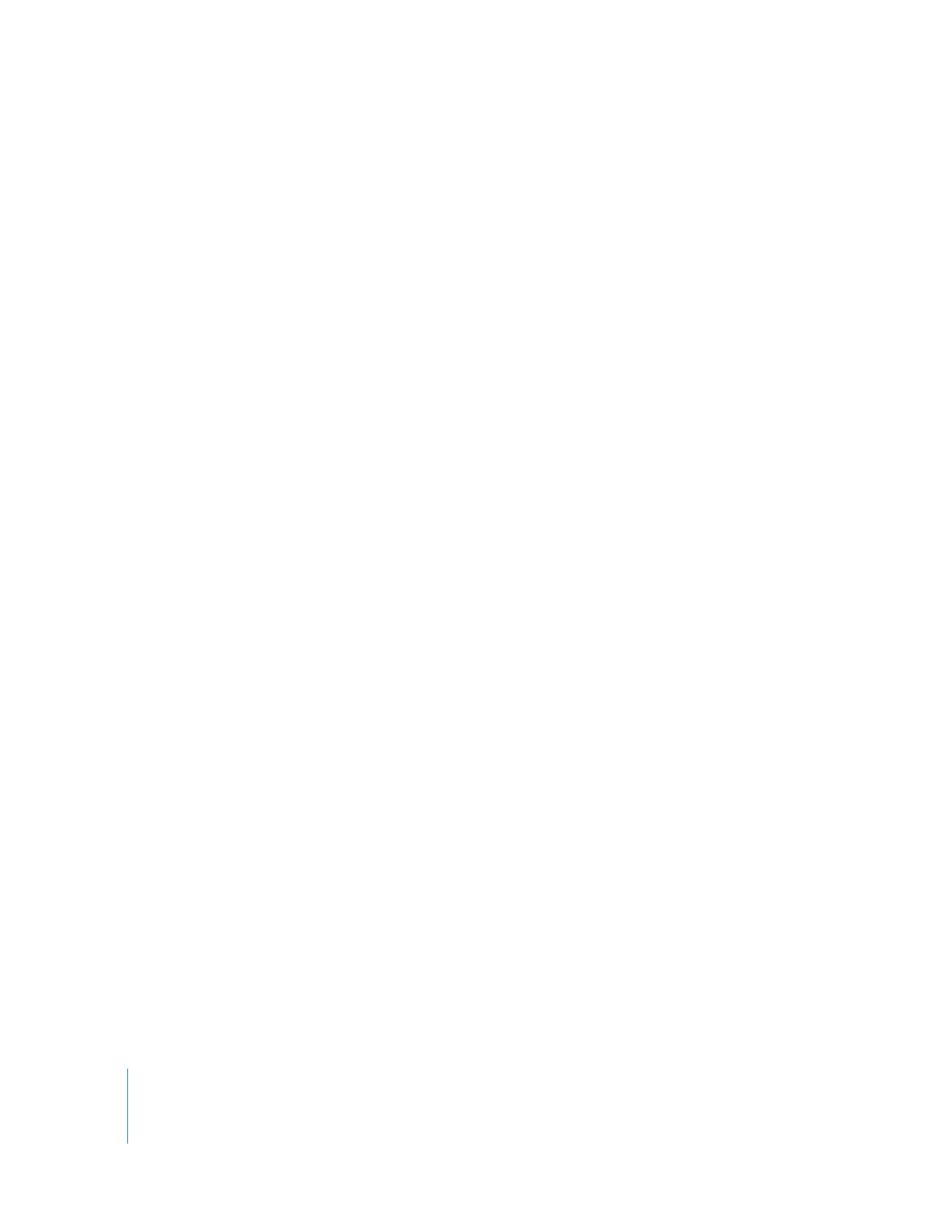
444
Part V
Appendixes