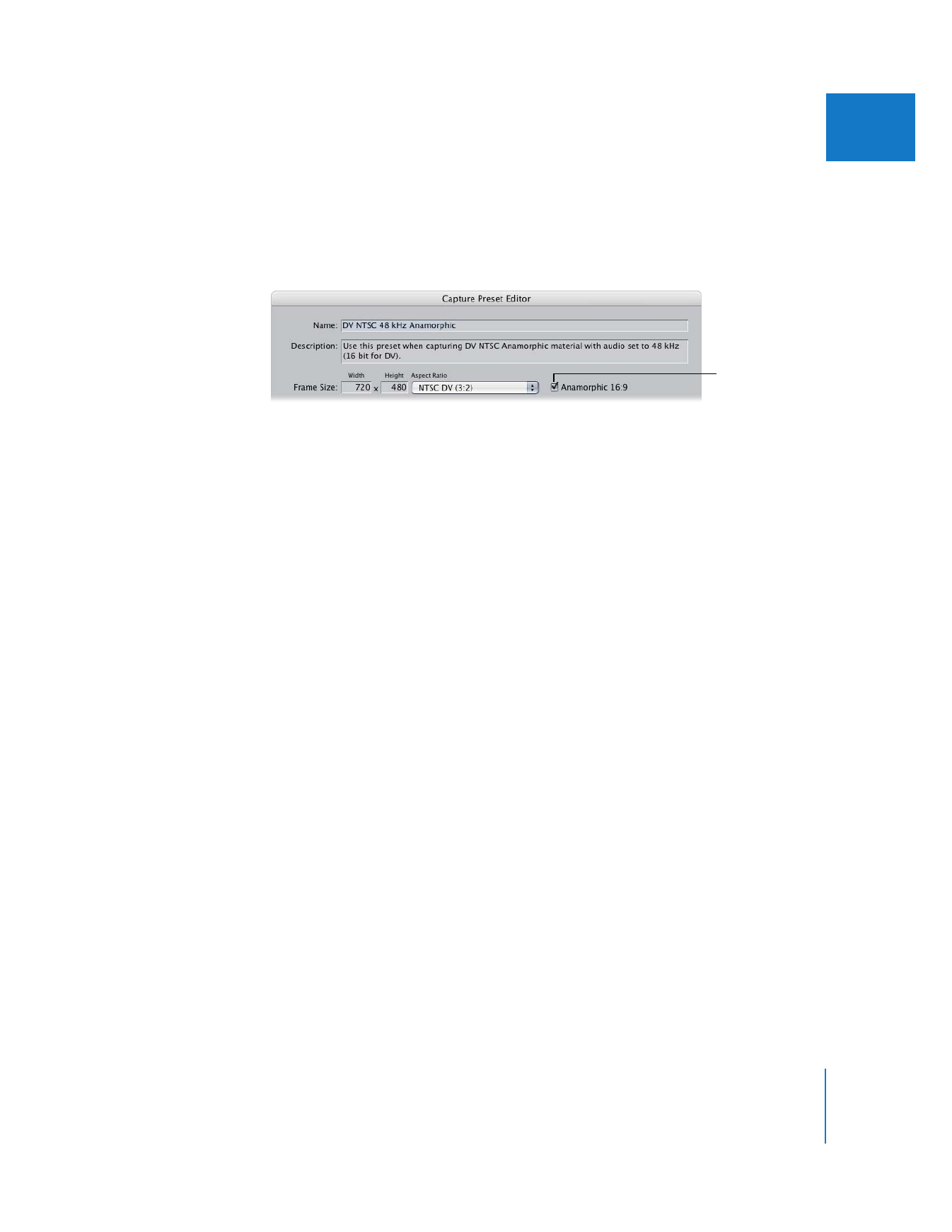
Capturing Anamorphic Media
When you capture video, Final Cut Pro uses the settings in the currently selected
capture preset. If your footage was shot anamorphically, you can select the
Anamorphic 16:9 option. For more information, see “
General Settings for Capture
Presets
” on page 340.
Some cameras embed an anamorphic “flag” in the video signal that indicates the
aspect ratio of your footage. For example, if you press the 16:9 Wide button on a
camcorder, the DV signal recorded on tape includes the 16:9 anamorphic “flag.” During
capture, Final Cut Pro detects this and marks the resulting clip as Anamorphic 16:9. This
happens regardless of whether or not the Anamorphic 16:9 option is selected in your
current capture preset.
Footage recorded with an anamorphic lens is not flagged as16:9 anamorphic, so
Final Cut Pro does not automatically enable the Anamorphic property for captured
clips recorded this way.
∏
Tip: If you forget to select the Anamorphic 16:9 option before you capture anamorphic
media, you can enable the Anamorphic property for clips in the Browser or the Item
Properties window.