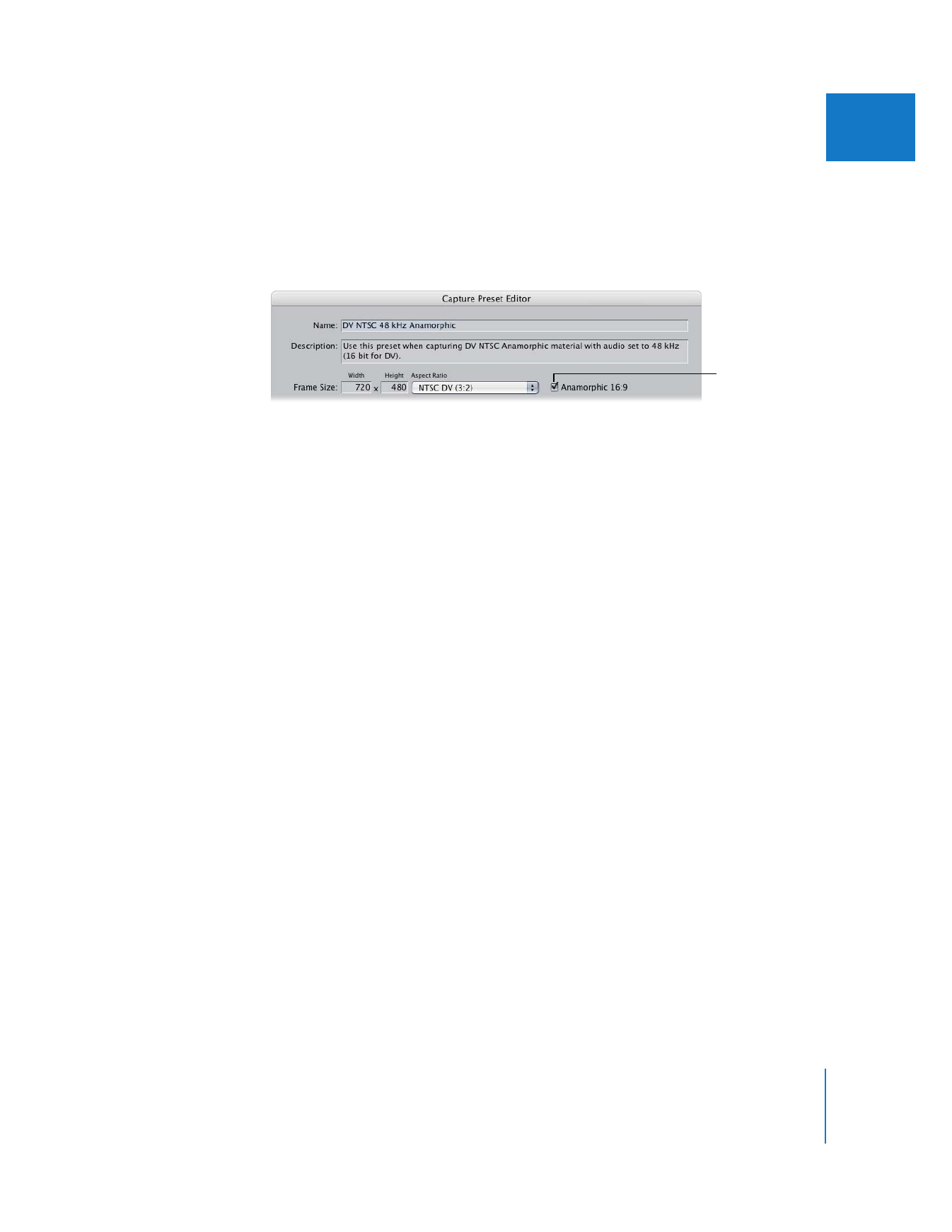
Changing Clip Properties for Anamorphic Media
If you’ve captured anamorphic media but didn’t use a capture preset that had the
Anamorphic option enabled, you can change the Anamorphic clip property in the Item
Properties window or in the Browser. Make sure you enable the Anamorphic property
for all clips before you begin editing.
If you’ve already added a clip to a sequence, the clip settings default to the current
sequence settings. To change the clip’s settings, you must then change the sequence
settings. For more information, see “
Specifying Sequence Settings for Anamorphic
Media
” on page 433.
Make sure this
checkbox is selected
if you’re capturing
16:9 media.
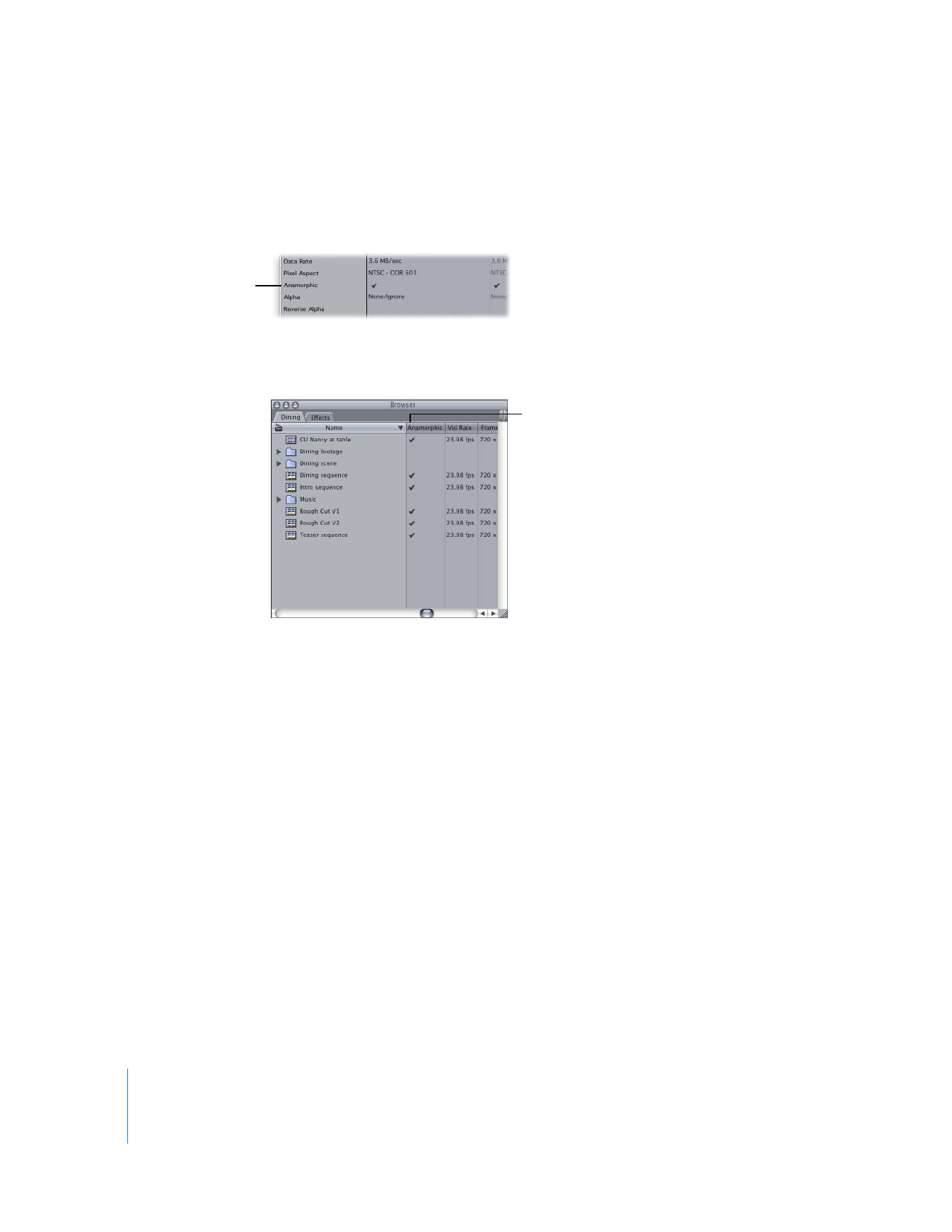
432
Part V
Appendixes
To enable the Anamorphic property for a clip:
1
Open the clip from the Browser, then choose Edit > Item Properties > Format.
2
Click in the column next to the Anamorphic property so that a checkmark appears.
The Anamorphic column in the Browser also lets you select this option for clips
and sequences.