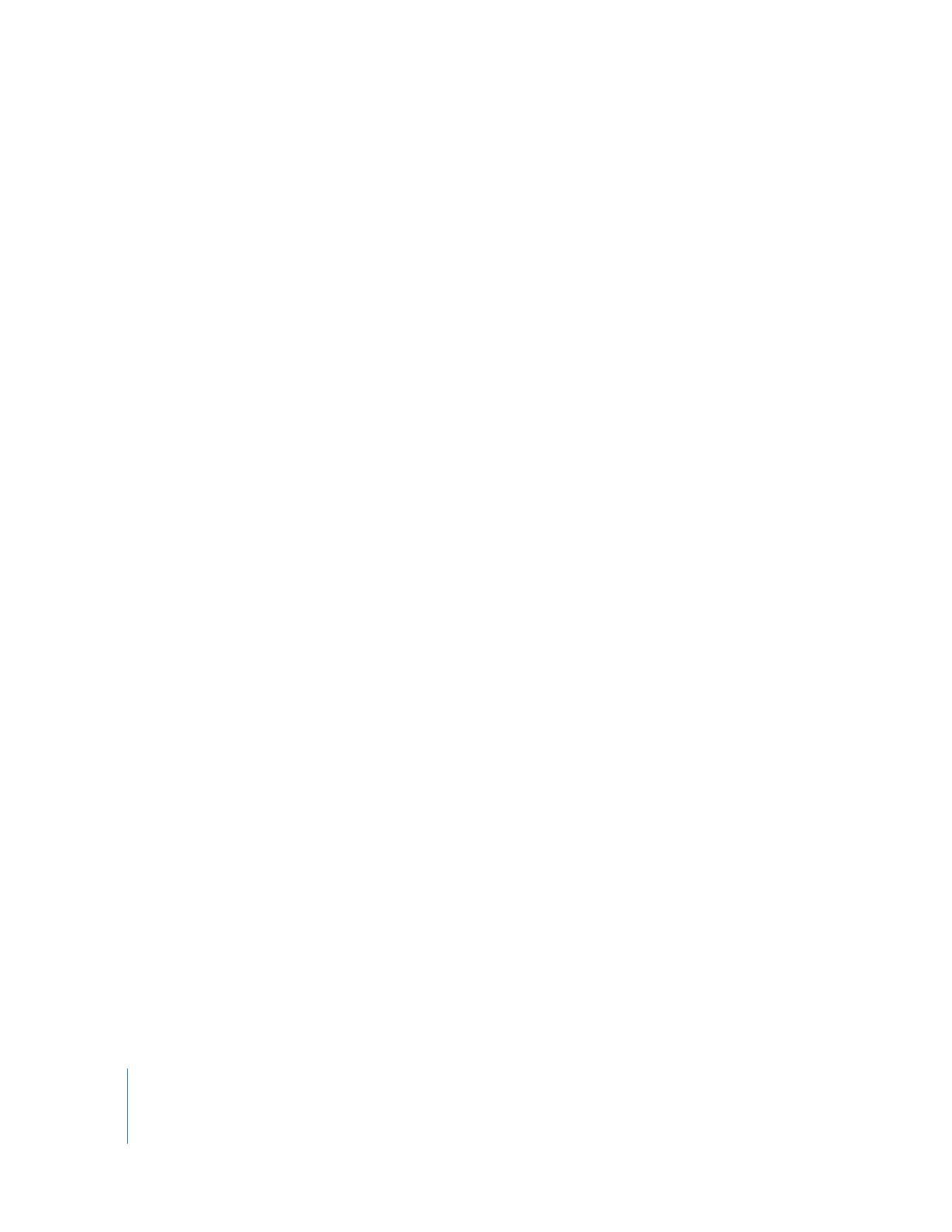
Exporting a 16:9 Video File for DVD Distribution
You can use Compressor to export 16:9 anamorphic movies to an MPEG-2 file for DVD
authoring. To create anamorphic 16:9 MPEG-2 footage with Compressor, the setting
you use must always have an aspect ratio setting of 16:9. You can choose an aspect
ratio from the Aspect Ratio pop-up menu, located in the Video Format tab of the
Encoder pane.
To export a 16:9 anamorphic sequence to a 16:9 anamorphic MPEG-2 file:
1
In the Browser, select the 16:9 anamorphic sequence you want to export.
2
Choose File > Export > Using Compressor.
3
In Compressor, your sequence appears as an encoding job in a Batch window.
4
Select an MPEG-2 setting that includes “16:9” in the title and drag the setting to the
encoding job in the Batch window.
5
Click Submit to start encoding the job.
For more information, see Chapter 20, “
Using Compressor with Final Cut Pro
,” on
page 279.
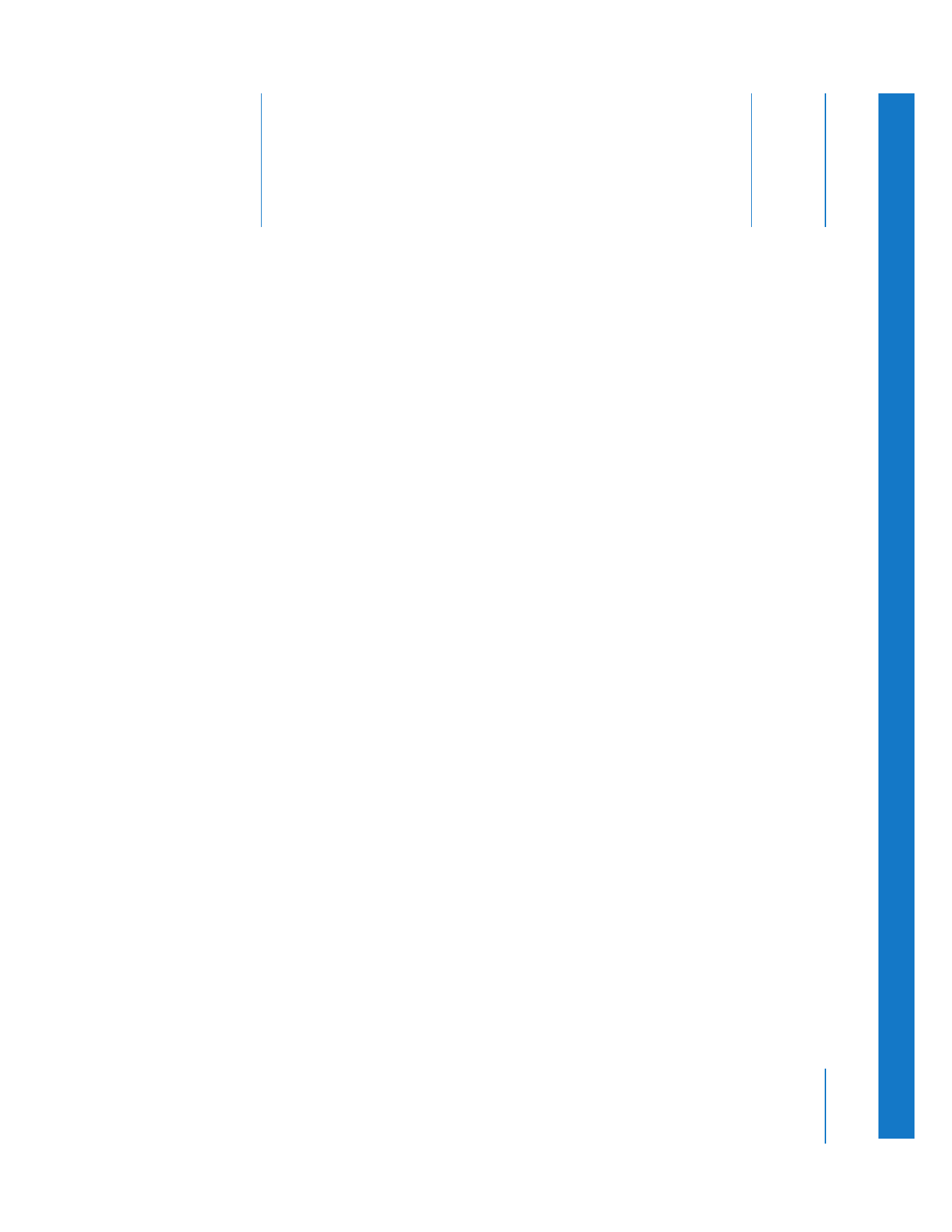
437
E
A
p
pendix
E