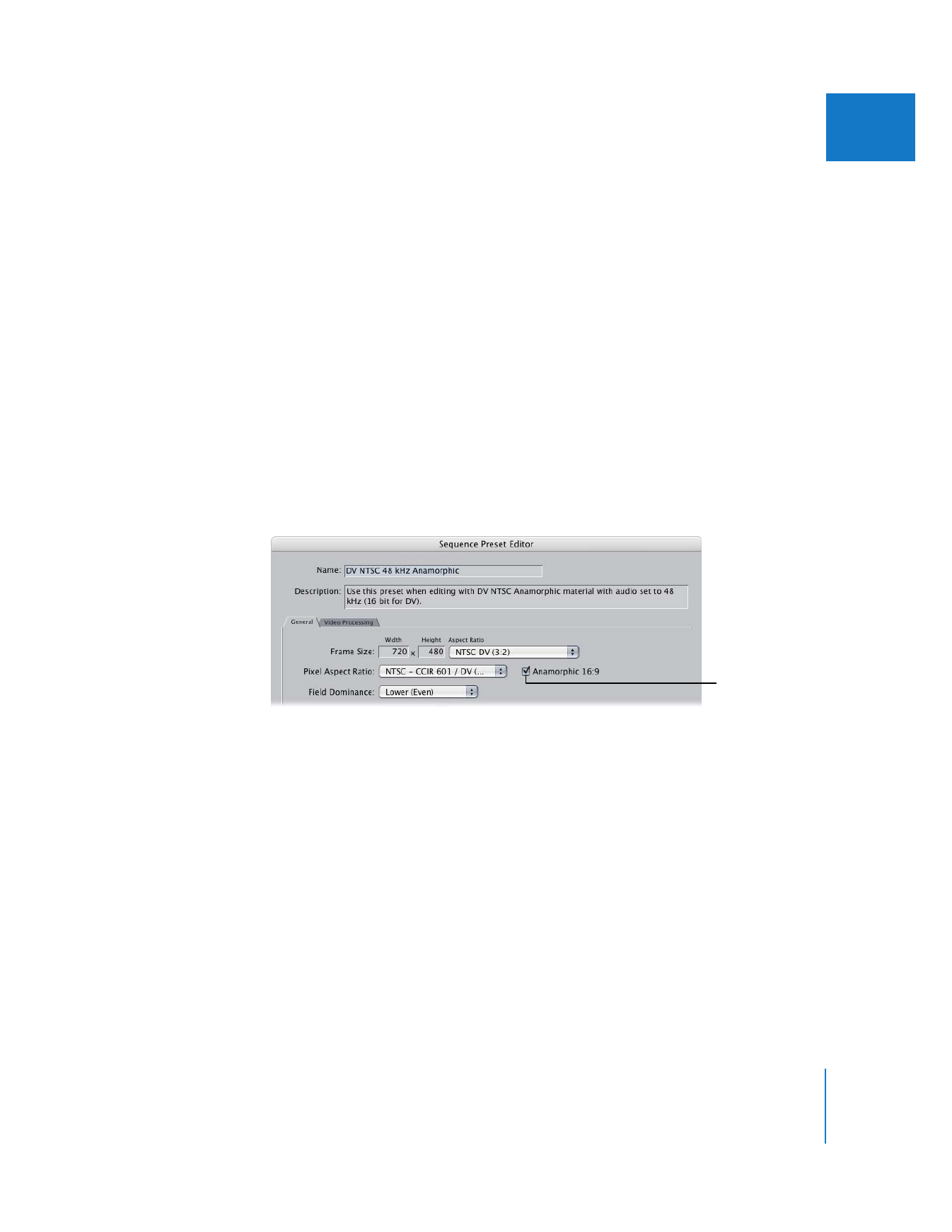
Specifying Sequence Settings for Anamorphic Media
When you use 16:9 anamorphic media in a sequence, you need to select the Anamorphic
option in the Sequence Settings window. There are two ways you can do this:
 Choose a sequence preset that has the Anamorphic option turned on, then create
a sequence.
 Create a sequence, then turn on the Anamorphic option for that sequence.
Make sure you turn on the Anamorphic 16:9 option before you add any clips to your
sequence. If a 16:9 clip is edited into a 4:3 sequence, the clip is scaled to fit in the
4:3 frame, causing the clip to be letterboxed. If the sequence is then changed to
16:9 without first removing the edited clip, the Scale and Distort parameters applied
to the clip still remain.
To turn on the Anamorphic option after you’ve created a sequence:
1
Open the sequence in the Timeline.
2
Choose Sequence > Settings.
3
Select the Anamorphic 16:9 checkbox, then click OK.
Select this checkbox
to turn on the
Anamorphic option.
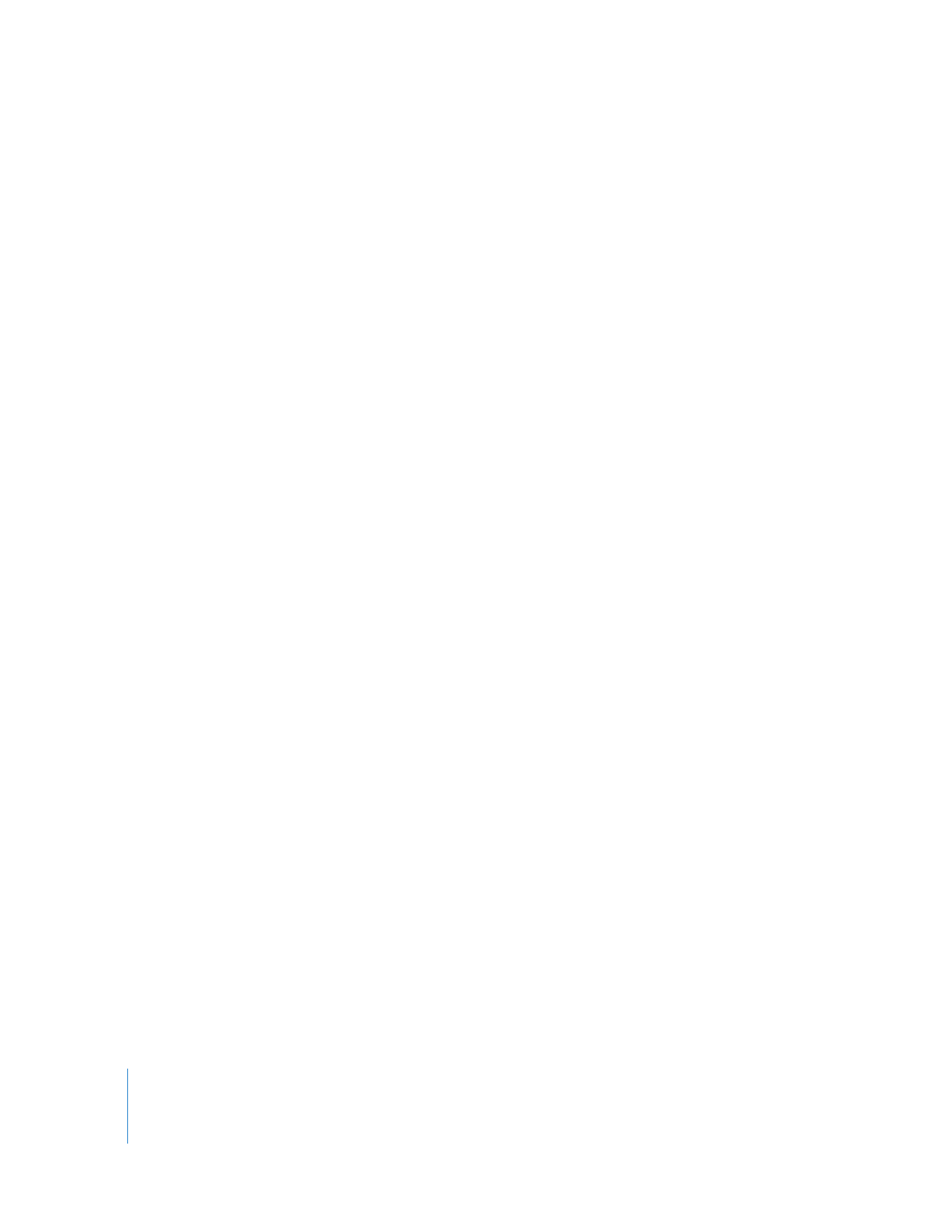
434
Part V
Appendixes