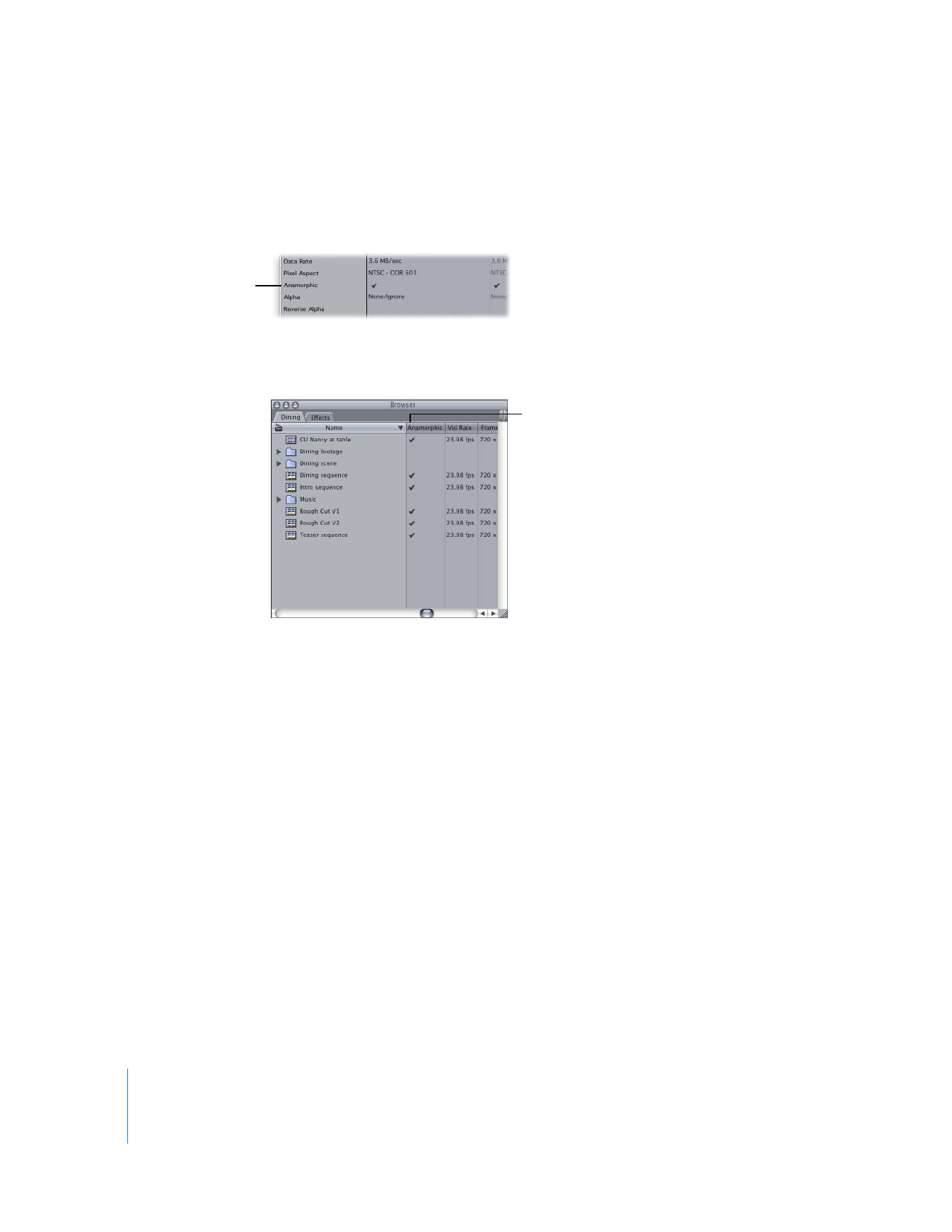
Viewing and Editing Anamorphic Media
Final Cut Pro has the ability to display 16:9 anamorphic footage at the correct aspect ratio
while you edit. Generators and transitions such as the oval and star iris are also correctly
shaped, and all motion effects automatically take the 16:9 aspect ratio into account.
When you edit anamorphic 16:9 media, the following apply:
 All non-16:9 media added to a 16:9 sequence is scaled and distorted to match
the sequence.
 In the Viewer and Canvas, the default setting is Show as Sq. Pixels in the Zoom
pop-up menu. This properly adjusts anamorphic 16:9 content for viewing on the
computer’s display.
 Final Cut Pro sets the anamorphic “flag” in each DV frame rendered or played back.
If your media is
anamorphic, make sure
there’s a checkmark
in this row.
A checkmark in this
column denotes
anamorphic media.
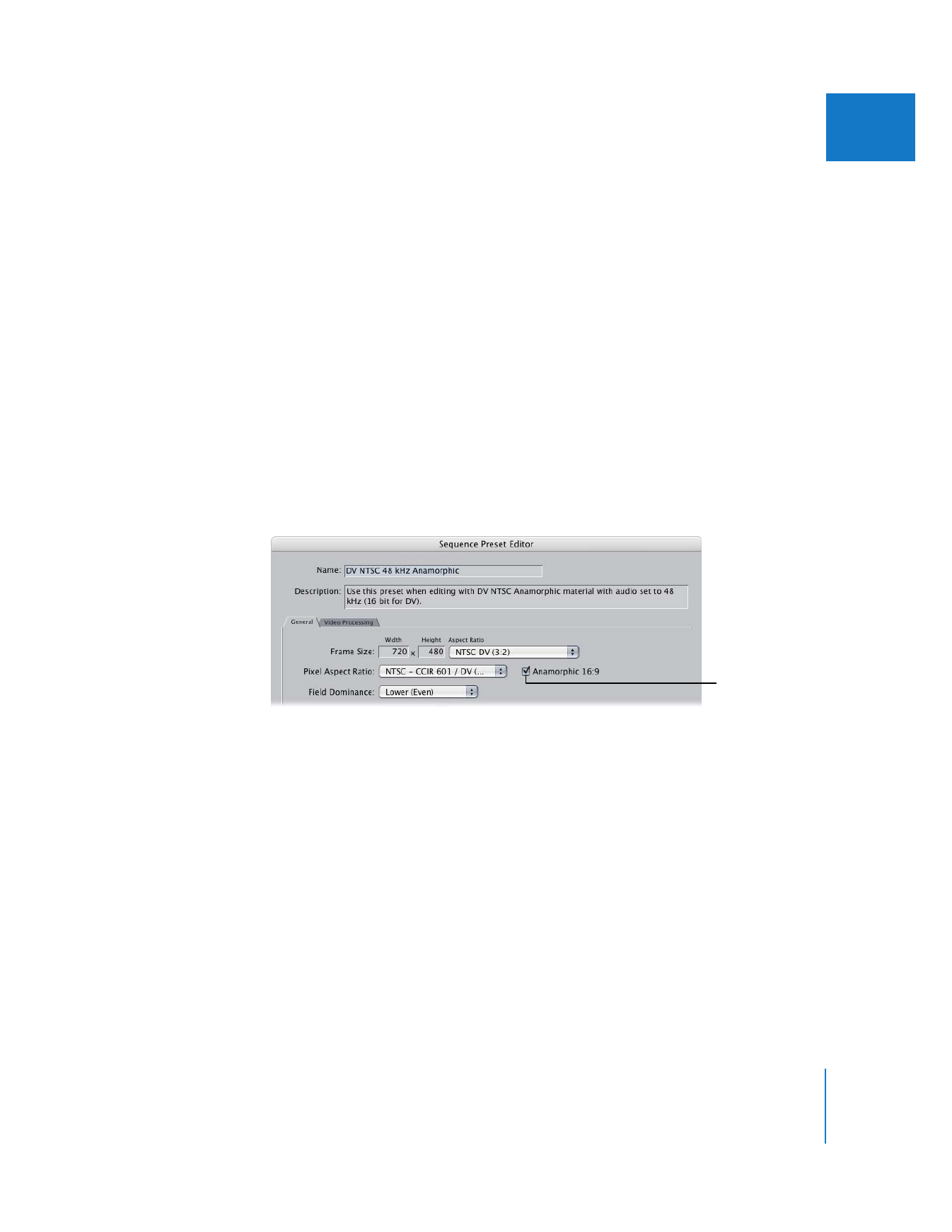
Appendix D
Working with Anamorphic 16:9 Media
433
V